LS Replenishment uses Journals to calculate Purchase Order and Transfer Order proposals based on the current stock situation and the demand in the stores or in the warehouse.
Threshold Management calculates and displays the Actual Values for
- Quantity
- Weight
- Cubage
- Cost amount
- Sales amount
- Profit amount
in the Replenishment Journal Detail Lines and aggregates the values to Replenishment Journal Lines and the whole Replenishment Journal.
To set up the Visible Fields
- Open the Replen. Setup page from LS Retail - Replenishment - General - Administration.
- Navigate to the Replen. Journals FastTab and activate or deactivate the fields in the Purchase and Transfer groups.
Fields:
- Show Cost Fields in Purch. Replen. Journal
- Show Sales Fields in Purch. Replen. Journal
- Show Profit Fields in Purch. Replen. Journal
- Show Cost Fields in Transf. Replen. Journal
- Show Sales Fields in Transf. Replen. Journal
- Show Profit Fields in Transf. Replen. Journal
- Show Cost Fields in Redist. Replen. Journal
- Show Sales Fields in Redist. Replen. Journal
- Show Profit Fields in Redist. Replen. Journal
- Show Redist. Cost Field in Redist. Replen. Journal
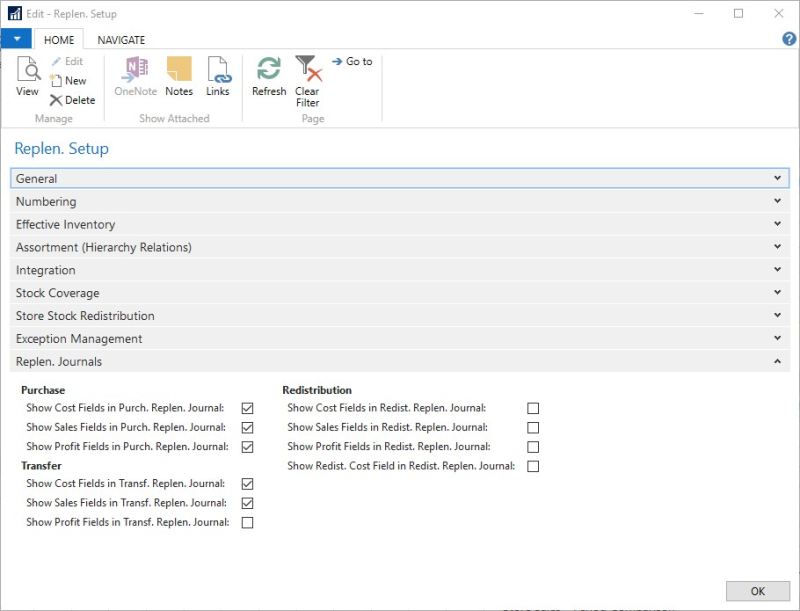
These field settings will be copied to any newly created Replenishment Template. Existing Replenishment Templates will not be updated, when these fields are changed.
To set up the Visible Fields per Journal/Template
- Open the Replen. Template Listpage from LS Retail - Replenishment - Automatic - Administration.
- Select a Template, and click the Edit action.
- Navigate to the Visible Fields FastTab and activate or deactivate the fields.
Fields:
- Show Cost Fields in Journal
- Show Sales Fields in Journal
- Show Profit Fields in Journal

Note: The Redistribution Replenishment Journal provides one more setup field Show Redist. Cost Field in Redist. Replen. Journal to set up the field visibility.
See Also
Transfer and Purchase Thresholds